Printing and Printer Configuration
TinyTERM for Mac supports both print screen and transparent printing. Print screen sends the contents of the current screen to the selected printer as plain text, with no colors or other attributes applied. Transparent printing is described in our Knowledge Base.
Printers are configured through the Printing tab of the TinyTERM Preferences dialog.
Printer Configuration
Printers 1 through 6 are available through the drop-down list. "Printer 1 (Default)" is used by all terminal emulations for both print screen and transparent printing. The SCOANSI and Wyse60 terminal types support multiple transparent printers, so printers 2 through 6 are used only by those two emulations.
The Transparent Print Destination determines whether printed out put goes to a Printer or File. If Ignore is selected instead, print screen requests are ignored, and transparent print jobs come to the screen instead of the printer.
When printing to a file, if the file does not exist, it's created when the first print job is sent. New data can Append to an existing file, or Overwrite the file instead.
When printing to a printer, you can set the number of Page Rows and Page Columns. The higher the numbers, the more text can fit on a page. More rows results in shorter characters, and more columns results in narrower characters. If the printout is too large or small, adjust these numbers.
Turning on Spool Print Jobs will cause TinyTERM to hold the print job in memory until the selected condition is met. With Print on Key Press set, any keyboard key will release the print job. With Print on Timeout set, TinyTERM will wait the specified number of seconds. If no new print data comes in during that time, TinyTERM will release the print job automatically.

Print Screen
To print the current contents of the screen, select Print Screen from the File menu, or type ⌘P. If Printer 1 is set to File, the file will be written to immediately, with no visual indicator. If Printer 1 is set to Printer, the Print Screen dialog opens.
Select the desired Printer and Presets, or click the PDF button. The screen will print as plain text to the specified print device, with no colors or other attributes.
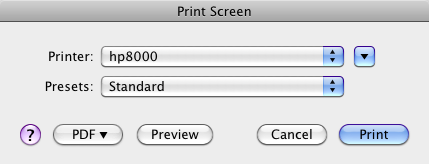
Transparent Printing
Transparent printing works almost the same way, except that no TinyTERM menu or keyboard command is needed. Instead, start the print job from the host system. Depending on the printer settings, a file will be written or the printer selection dialog will open. Remember that SCOANSI and Wyse60 emulations can select from multiple printers, rather than always printing to Printer 1.
