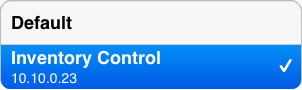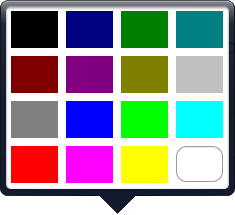|
Free 14-Day Evaluations Product Downloads Sign in 
|
| Home >> Documentation >> TinyTERM ITX 3270 for iPad >> Modify an Existing Configuration |
Modify an Existing ConfigurationModifying an existing TinyTERM for iPad configuration is as easy as creating one. From the "Configuration Options" screen, touch the configuration name:
Or from a TinyTERM emulation session, touch the Configure button. Either option brings up the configuration dialog for the current connection. Note the check mark next to the selected configuration. That indicates the configuration is currently active. It may not be connected, but it's the session TinyTERM is displaying. If any of its options are changed, they will take effect when you return to the current emulation session by touching the Done button. You can edit connections other than the active one. Those changes will be saved when the Done button is touched, and will be in effect the next time that configuration is used.
Editing the ConfigurationIn the configuration settings, touch any field to change its current setting. As when creating a connection, fields that require typed data, such as Name or Hostname, will automatically call the keyboard. Similarly, the keyboard's return key will move the cursor to the next field. Fields that don't use text bring up selection dialogs instead. These allow you to choose between the available options, such as this one for Background Color:
Autologin and Auto ConnectIf you turn Autologin on, you must select an Autologin Macro from the available recorded macros. Otherwise, the switch has no effect. If you turn on Auto Connect, this configuration will open and connect automatically when TinyTERM starts. It will also turn off the Auto Connect setting in every other existing configuration. This is the only change that will affect all other configurations. Saving the ChangesWhen finished making changes, touch the Done button to save the edits and return to the current configuration screen. If TinyTERM is not connected, touching the Connect button saves the edits and connects immediately, using the current configuration. If TinyTERM is already connected, touching Disconnect disconnects the current session – whether or not it's the configuration being edited – and saves the configuration changes. Note that if you edit the Default configuration, those changes affect all new configurations created afterward. (There is no effect on existing connections, except as noted above for Auto Connect.) This includes connection settings, colors, and all other settings besides the name. The Default configuration cannot be renamed for this reason. |
| ||||||